![]() Review | These tutorial videos from a respected Avid Pro Tools expert can help you to take your production skills, station imaging and on-air sound to the next level.
Review | These tutorial videos from a respected Avid Pro Tools expert can help you to take your production skills, station imaging and on-air sound to the next level.
Need more ways to express your creativity in your sweepers, promos and commercials? If your production studio has Pro Tools, you can make your station imaging even better with a Pro Tools training. Discover, for example, features that your competitors might not be using! As a reader of Radio))) ILOVEIT, you’ll benefit from a special introduction offer.
Hosted by the award-winning
Hollywood musician and audio editor Skye Lewin
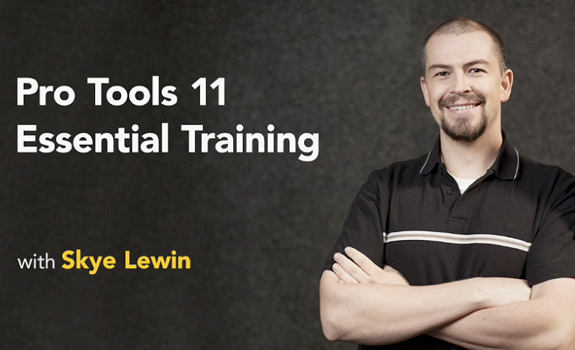
Songwriter, producer, composer, engineer and music editor Skye Lewin teaches Pro Tools 11 (image: Lynda.com)
Choose your Pro Tools tutorial
Pro Tools – sometimes misspelled ‘ProTools’ or ‘ProTool’ – has grown into the worldwide standard audio interface for radio production. Originally created by Digidesign (which was later sold to Avid Technology), it has become the main audio software for many creative directors and imaging producers on the planet. However, the program has evolved a lot. It may be challenging to keep up with the many possibilities of this digital audio workstation – let alone the new features in each update. Pro Tools versions that have been released over the years include:
- Pro Tools 11
- Pro Tools 10
- Pro Tools 9
- Pro Tools 8
- Pro Tools 7 LE
- Pro Tools SE
- Pro Tools HD
 Expand your knowledge horizon
Expand your knowledge horizon
This article features the most recent Pro Tools training from the online video tutorials & training site Lynda.com, Pro Tools 11 Essential Training. Hosted by award-winning Hollywood musician and audio editor Skye Lewin (CSI: Miami, Hostages, Banshee), this course helps you to gain new knowledge, whether you’re a junior sound producer or a senior audio engineer, and even if you have already worked with (an earlier version of) Pro Tools.
Discover station imaging secrets
The first videos explain how to set up a Pro Tools studio, followed by an explanation of the audio interface – from how to record and edit both audio and MIDI files, to how to work with Pro Tools plugins and virtual instruments. In this time of visual radio, imaging producers may also produce (audio tracks for) online videos or TV commercials now and then, that’s why there is a ‘how to work with video in Pro Tools’ as well. You’ll learn production techniques like automatic delay compensation to keep tracks time-aligned, or elastic audio for time and pitch manipulation (video below). This course also includes best practices of mixing and mastering, as well as saving and archiving your work.
Sample video: Using Elastic Time and Elastic Pitch
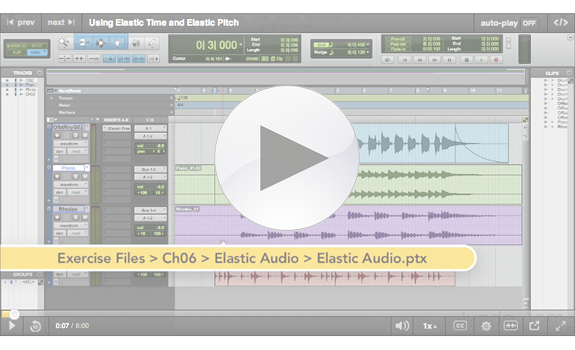
Click on the above play button to see a short Pro Tools 11 Essential Training sample tutorial (video: Lynda.com)
Develop various production disciplines
The Pro Tools 11 Essential Training includes 9 hours of video footage, divided in 112 compact lessons. These are, in alphabetical order:
- Adding delay
- Adding sound and music to video
- Applying compression and limiting
- Applying event operations
- Applying fades and crossfades
- Applying real-time properties
- Applying the Color Palette and window arrangements
- Applying time, tempo, meter, key, and chord
- Archiving and sharing a session
- Assigning disk allocation
- Automating plugins and virtual instruments
- Bouncing to disk
- Bouncing to QuickTime
- Building a comp track using playlists
- Building a drum loop with MIDI Merge
- Changing the view with the Zoomer tool and zoom presets
- Choosing a Pro Tools version
- Composing with virtual instruments
- Conclusion
- Configuring MIDI in Pro Tools
- Connecting your audio hardware
- Consolidating and exporting files
- Creating a click track
- Creating a group
- Creating a headphone mix
- Creating a new session
- Creating an audio loop
- Creating an effects loop
- Creating new tracks
- Cutting, copying, pasting, and clearing automation
- Defining input and output settings
- Drawing automation with the Pencil tool
- Editing a voiceover
- Editing and arranging clips
- Editing automation with the Trim and Grabber tools
- Editing MIDI data with the edit tools
- Editing with the Pencil tool
- Enabling and disabling automation
- Exploring a simple mastering chain
- Exploring special Edit window functions
- Exploring the menus
- Exploring the Mix window
- Exploring the Score Editor
- Identifying elements in the session folder
- Importing and viewing video files
- Importing audio
- Importing MIDI data into your session
- Importing session data
- Importing tracks from an audio CD
- Installing and authorizing Pro Tools
- Introduction
- Locking and muting clips
- Making an MP3 for iTunes and SoundCloud
- Next steps
- Optimizing Pro Tools performance
- Optimizing your computer for Pro Tools
- Overdubbing and record modes
- Powering up and powering down
- Printing and exporting a score
- Punching and monitoring modes
- Quantizing MIDI tracks
- Recording audio
- Recording MIDI data
- Recording multiple MIDI tracks with a shared virtual instrument
- Recording with playlists and Loop Record
- Saving and recalling window configurations
- Selecting inputs, outputs, and busses
- Setting essential preferences
- Setting MIDI recording options
- Setting the playback engine and hardware settings
- Setting up a score
- Setting up a session for mastering
- Setting up a session for mixing
- Setting up MIDI on a Mac
- Setting up MIDI on a PC
- Troubleshooting Pro Tools
- Understanding Automatic Delay Compensation (ADC)
- Understanding dither and noise shaping
- Understanding latency
- Understanding nondestructive editing with clips
- Understanding samples and ticks
- Understanding signal paths and gain stages
- Understanding the edit modes
- Understanding the Trim and Scrubber tools
- Using audio playback controls and scrolling
- Using AudioSuite plugins
- Using effects while recording
- Using Elastic Time and Elastic Pitch
- Using equalization
- Using groove templates
- Using keyboard shortcuts and Keyboard Focus
- Using memory locations
- Using MIDI Learn
- Using reverb
- Using Step Input
- Using the exercise files
- Using the MIDI Event List
- Using the Score Editor in your workflow
- Using the Selector and Grabber tools
- Using the Smart tool
- Using the Transport and Big Counter windows
- Using the Workspace browser
- Using Undo
- Utilizing ADC while mixing
- Viewing and manipulating tracks
- Welcome
- Working in the Edit window
- Working in the MIDI Editor window
- Working with clip groups
- Working with playback modes and Dynamic Transport
- Working with plugins in the mixer
- Writing and editing automation
 Build your skillset systematically
Build your skillset systematically
The videos usually take 5-10 minutes each. So if you would set aside half an hour each morning to watch 2 lessons, you should be able to complete the entire Pro Tools tutorial in 2 months. Premium members are able to download a bundle of exercise files. These allow you to follow and duplicate what Skye Lewin demonstrates in each lesson. We learn most by doing, so this is a great way to immediately bring the theory into practice.
Combine audiovisual & written content
The online learning environment is very user-friendly. All chapters and lessons can be accessed quickly through a navigation bar. Videos are mostly voiceovered screen captures of Pro Tools in action, and both the audio quality and image resolution are pretty good. Most videos play fast. You will also get a transcript of each video. If English is not your native language, just copy/paste the text version into Google Translate. By the way, every written sentence is clickable and will take you to the corresponding position in that video.
There’s something to learn for
every creative director and imaging producer
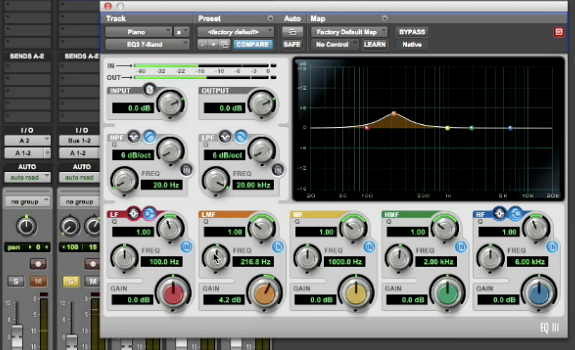
Using virtual instruments and Pro Tools plugins is one of the topics of this Pro Tools tutorial (image: Lynda.com)
Take a 7-day trial
We think that Lynda.com’s Pro Tools tutorials are great resources for both beginners and professionals in audio production. All content combines high quality with great variety. From recording and editing to mixing and mastering, there’s something to learn for every creative director and imaging producer who wants to improve his audio production skills and radio station sound. The price of this training looks very affordable, and as a bonus you get access to over 100.000 training videos, spread over more than 2.300 courses. As a reader of Radio))) ILOVEIT, you will get 7 days of free unlimited access to Lynda.com to check it out, without any risk. Just click on the blue link, and enjoy your free trial of this Pro Tools course.
Radio))) ILOVEIT occasionally highlights products and services that can be interesting for or valuable to you. When you purchase a product through our affiliate link, we’ll receive a referral commission. It helps us to keep giving you a lot of free inspiration & resources to make better radio. Thanks for your support, and for trying this Pro Tools training!

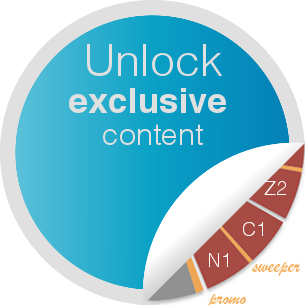

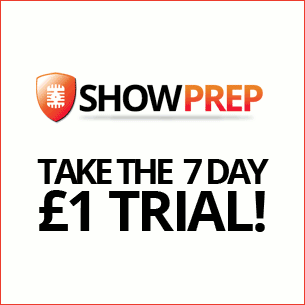

Add Your Comment